When you start a blog getting started with WordPress can seem daunting.
And this is the step where people get really tripped up, especially if they’re not tech-oriented people.
But it’s really not that bad – I promise!
And I’m here to help if you need it too.
If you’d like some help getting started join my free Facebook group, Digital Marketing Mastery – would love to have you over there.
STEP 3: Set up your hosting & Install WordPress
- Go to this link to sign up for your Siteground account
- Install Rank Math, Contact Form 7, Monster Insights, WP Super Cache, login Lockdown and WordFence
- Go to this link if you’d like to have WordPress done for you
- Go to this link to learn how to use WordPress
- Find and install a good theme from Studiopress
- In your WordPress dashboard under Appearance > Themes install your theme.
- Go to this link to learn how to install your theme if you need help.
Setting up your WordPress site and actually getting it 100% ready to go can be challenging.
I remember when I started my first website before blogging was even a thing yet.
I didn’t know what I didn’t know and I didn’t know where to find answers.
It was SO infuriating!
But then I figured it out, and got so good at doing it I built an entire career doing web design & development!
First of all, you have to get WordPress’ core software installed.
The good news is that if you picked a quality hosting service for your new website you should be able to do what’s called a 1-click install.
When you use the 1-click install all you have to do is input a little information for your username and password and then you’re off to the races!
But what if you need to install WordPress manually?
I have you covered there too.
I’ve covered everything you need to do in this video:
The WordPress installation process does most of the work for you here, but there are still a few things that need to be done.
WordPress installs with a lot of great features, but in virtually every case, there are other things that need to be done to get it ready to host your blog.
And we do that by adding a few plugins.
What WordPress plugins do you need on every new site?
The needs for any new blog or website will vary depending on what your objective is, but these WordPress plugins are pretty much universal for new blogs and they’re the ones that I start with on just about every new site.
There are some staples that just about every WordPress site needs to have.
When you’re starting a new WordPress website you need to make sure a few things are in order:
- It needs to be fast
- It needs to be easy to use
- It needs to be easy to manage
- It needs to give you great feedback
- It has to be welcoming to visitors
- It has a way to build your list
- It has the right tools
The plugins mentioned here establish a great foundation for you to build your new WordPress site on and give you the ability to continue to grow and scale your blog as it becomes more and more popular.
Plugin #1: Rank Math SEO
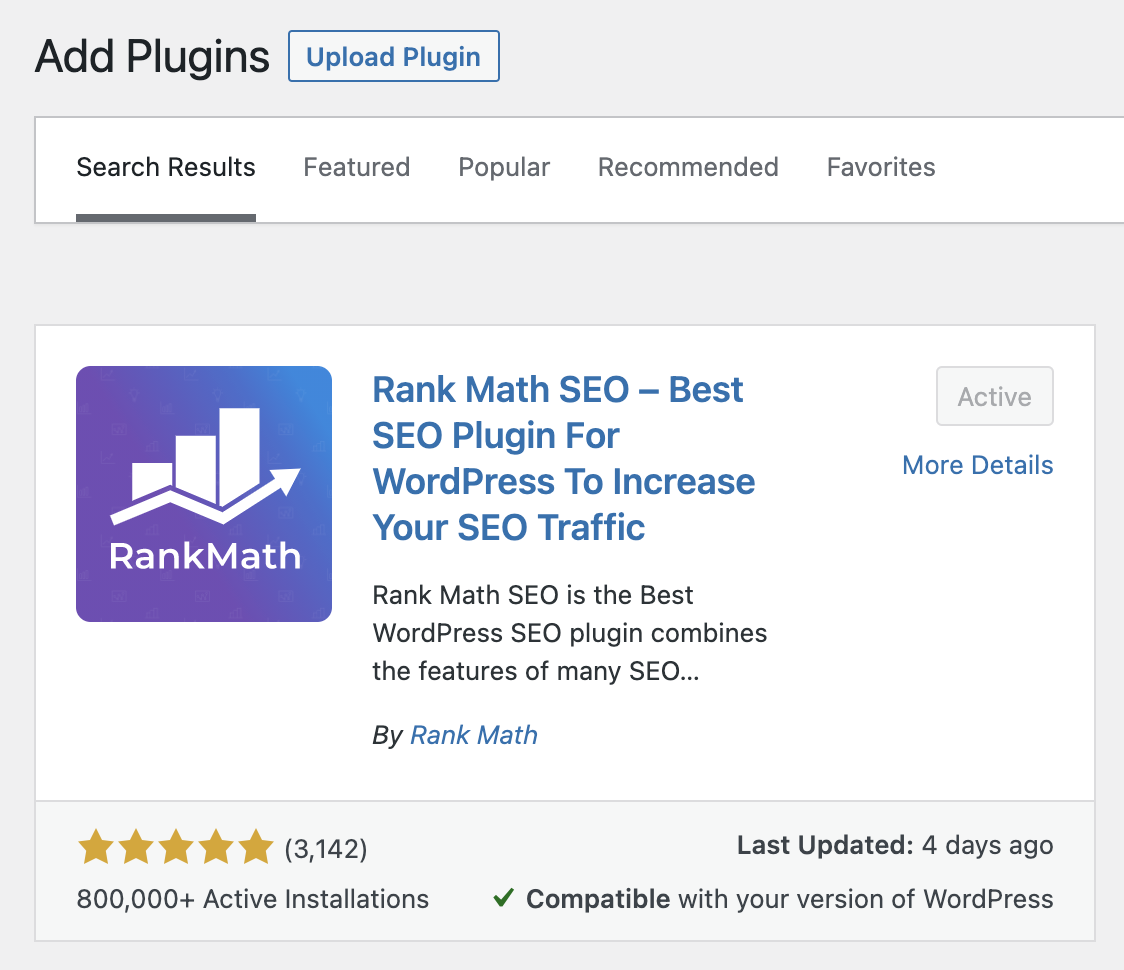
Getting your on-page search engine optimization right should be part of every blog post or page you create.
So to get the help you need with your on-page SEO, Rank Math is a fantastic SEO plugin to use.
As an SEO plugin Rank Math helps you to focus on a keyword that’s associated with your article and then drives the point home by reminding you where it needs to be used and how to do it.
It also helps optimize the small under-the-hood parts of WordPress so that you’ve got all the power you need on a post-by-post basis.
Plugin #2: Login Lockdown
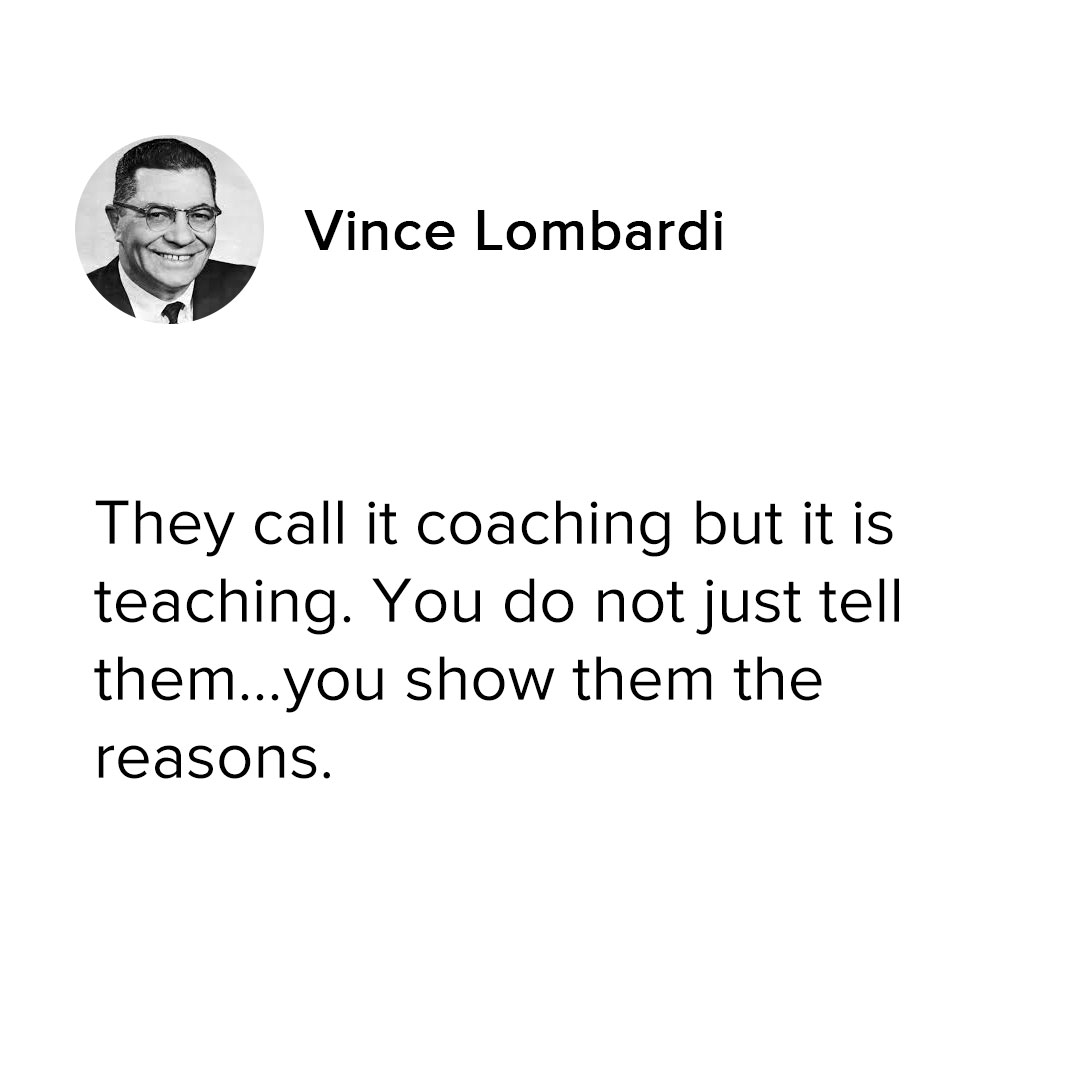
WordPress security is a big deal and you need to be mindful of it from day one.
One of the things you need to do is eliminate the threat of brute force attacks on your site.
Login Lockdown does this by keeping track of failed login attempts based on the user’s IP address and time, and if the user exceeds the allowed number of login attempts without being able to successfully log in, they’re locked out and will have to wait until they can try again.
These settings are configurable under the options in your WordPress dashboard, but defaults to locking things down after 3 failed attempts in 5 minutes or less. If the user fails to successfully login, they’re locked out for at least an hour by default.
Plugin #3: Contact Form 7
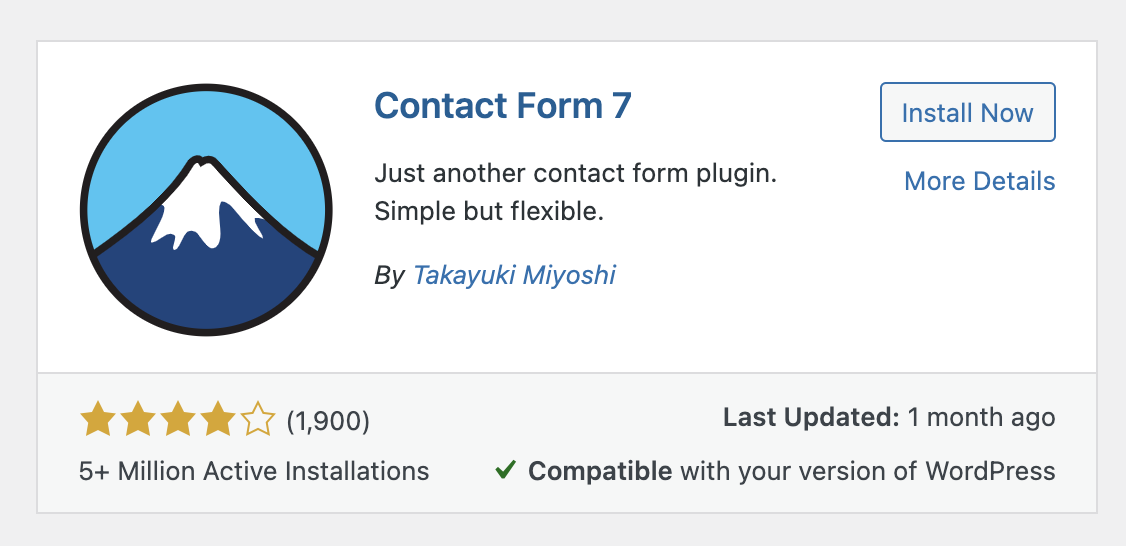
WordPress does not have a native contact form.
I know, that’s kind of weird.
But there are a lot of options to use for a contact form plugin that will make your life easy as a website owner and one of the very best is Contact Form 7.
You can do everything from creating a simple contact form, to larger more complex forms, that allow you to integrate a payment gateway, do lead capture, and more.
Plugin #4: Monster Insights for Google Analytics
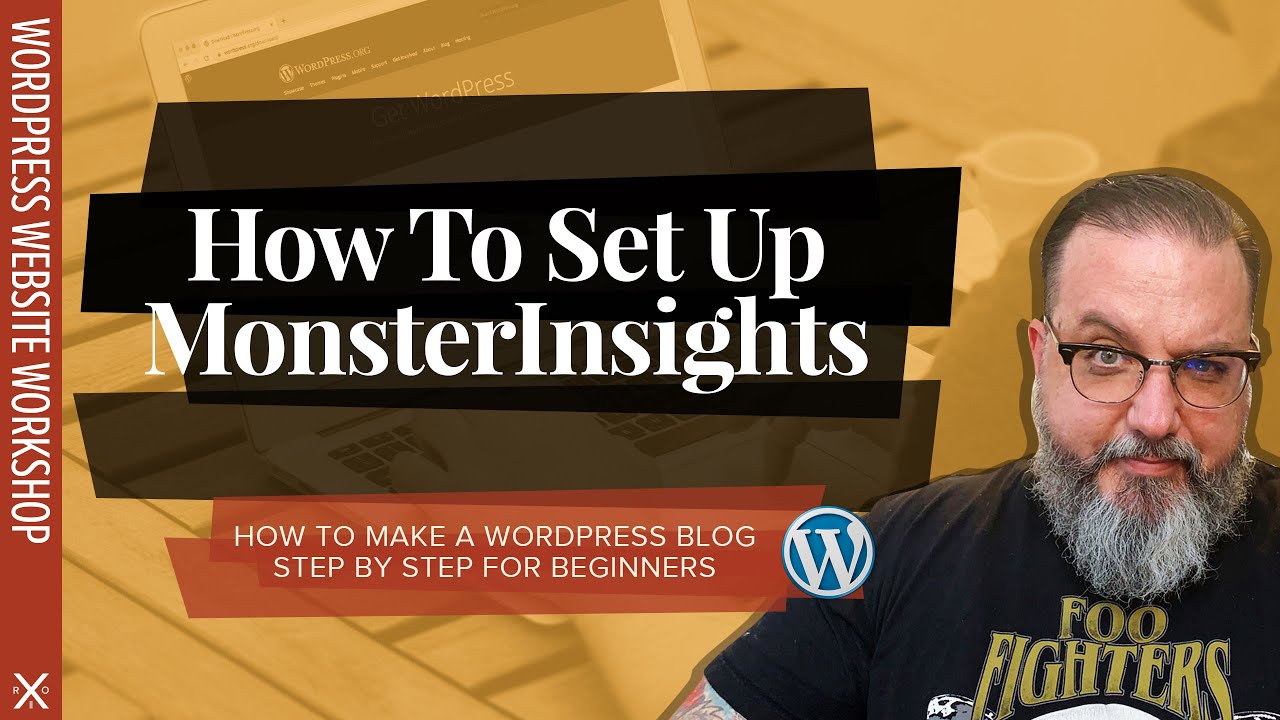
If you’re planning on using Google Analytics, then you need this plugin.
And for the record, you NEED to use Google Analytics.
Monster Insights gets you connected with the power of Google’s analytics suite to give you all kinds of intelligence on how your site is performing by adding the necessary IDs and code to your site and provides a widget for displaying analytics info right on your dashboard. There are a lot of Google Analytics plugins available, but this one is among the best.
Plugin #4: WP Super Cache
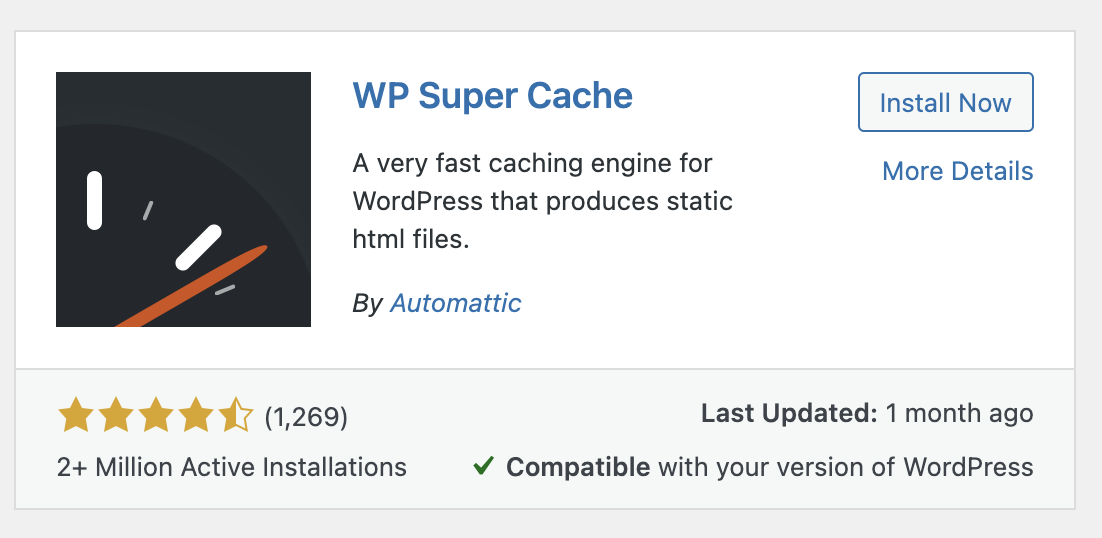
Site performance isn’t something that you need to be waiting on. Your users want your site to be fast. Google wants your site to be fast too.
Basically everyone that matters wants your site to be fast, so you need a tool that will make your site fast and WP Super Cache will do that.
WP Super Cache generates static html files from the dynamic sources in WordPress making it much easier and faster to load. Once you get it set up correctly, this plugin will do wonders for your site’s performance.
Most caching plugins are complex and time-consuming to set up. Not this one.
Plugin #5: Wordfence
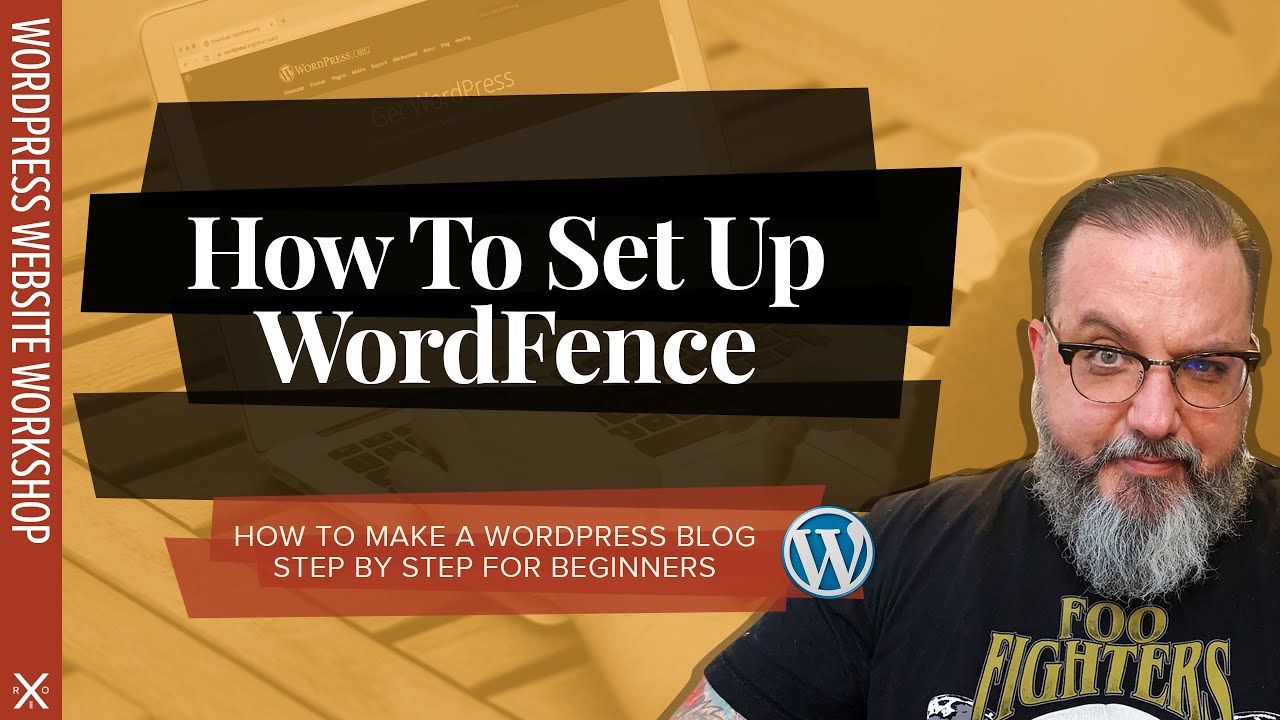
Any list of WordPress plugins that omits a security plugin like this is incomplete at best.
Wordfence is an all-in-one security powerhouse that keeps your new WordPress blog locked up safe.
It can help you prevent brute force attacks, scan your site for malware infections, and compares your WordPress blog’s website files to the official WordPress repository to make sure everything is in good working order – among many many other things.
There is some overlap between the functionality in Wordfence and Login Lockdown but there are no issues if you decide to use both. I like Login Lockdown because it’s simple and easy-to-use and I love the comprehensive, robust protection that Wordfence provides.
Need more help? I’ve created an entire course on how to set up WordPress starting from scratch and it’s completely free. You can get started learning how to use WordPress right now by following this link.